| DiskJanitor v1.5 (Free!)
What does it do? |
 |
Main screen Options area 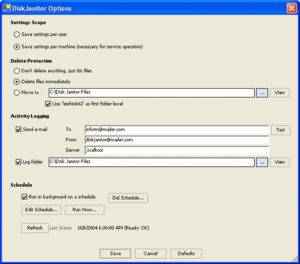 How do you tell it what to delete?Step 1. Start with a folder specification. This is where disk janitor will look for the files you specify. Separate multiple folders with a ';' Step 2. Give it the filename Step 3. Press 'Search' to find a list of the matching files. Step 4. Tell DiskJanitor which of the found files to delete For instance only files older than 3 days. Step 5. Press 'Options' and review what will happen to the deleted files The first time choose 'Don't delete anything, just list files' Step 6. Press 'Delete' The files that would have been deleted are logged to file. Scheduling This will schedule Disk Janitor to run in the background on your system. You must supply an account with permission to delete the files. |
Disk Janitor
Copyright © 2024 Rethinkit